Deploying your Next.js application to Vercel.com platform is the quickest and most straightforward way to publish your website to the world.
You can, however, run a standalone Next.js server on your own bare metal machine without Vercel.com infrastructure, but if you do this you won’t benefit from the edge network, optimizations and caching that Vercel.com provides, so I recommend going that route at least for smaller projects.
They will give you free generous tier on the Hobby plan, so why not start playing?
1. Install vercel cli and login
In order to deploy to vercel install their cli first:
npm i -g vercelThen login to your vercel account using one of the available login methods by simply typing in shell:
vercel loginThis will present you the available login options:
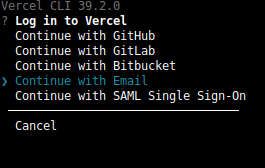
I prefer to login with email but you can select any method that suits you.
After you’ve logged in, head to your ready-to-deploy Next.js project and type vercel to setup your project on the Vercel.com platform and publish it to the development stage:
vercelAfter your project is published, head to the Vercel.com platform website, go to the Deployments tab and you will see the development stage deployment that you can review and interact with it.
After you’ve verified the deployment is production-ready, you can either publish it to production from Vercel.com by selecting `Promote to production` next to the deployment:
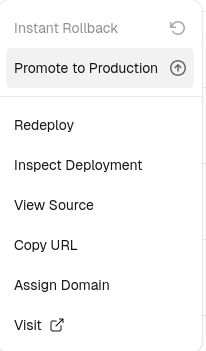
Or simply run this command in your project CLI:
vercel --prodThis will promote the last development build to production on Vercel.com
That’s it, happy coding!